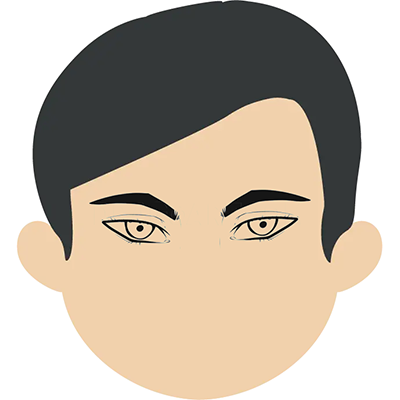HTML is the core of web development, and knowing how to code in HTML is the first step for anyone who wants to build a website. However, as with any new skill, there may be a significant amount to learn and master in your programming language. In this blog, we'll look at five fundamental HTML coding guidelines for beginners to help you lay a firm foundation and become an expert HTML coder.
Tip 1: Make use of semantic HTML.
The use of HTML tags that contain meaning and describe the structure and content of a webpage is referred to as semantic HTML. Semantic HTML aids search engines in understanding the content of your website and increases accessibility for disabled visitors. You make it easier for search engines to index and categorize your material by utilizing the right tags for each category of information. Furthermore, semantic HTML provides an organized structure that improves your code's readability and maintainability.
Some semantic HTML tags are:
- header>: Defines a header for a section or page
- nav>: Defines a container for navigation links
- main>: Defines the main content of a webpage
- section>: Defines a section of a webpage
- article>: Defines an independent, self-contained piece of content
- aside>: Defines content that is related to the main content but not essential to it
Tip 2: Use correct indentation and formatting.
Indentation and formatting make your HTML code more understandable and maintainable. The practice of aligning tags to reflect their nesting level is referred to as indentation. By indenting your code, you make the structure of your HTML content more visible. The practice of spacing your code to increase readability is referred to as formatting. To make your code easier to read, use blank lines, whitespace, and comments to divide sections.
Indentation and formatting recommended practices include:
- Indent each child element by two spaces
- Use consistent indentation throughout your page
- Use blank lines to separate portions of code
- Use comments to describe and contextualize your code
Tip 3: Create IDs and classes that are descriptive and meaningful.
IDs and classes are properties that can be added to HTML tags to identify and design specific items on your website. Using descriptive and relevant IDs and classes can make CSS styling easier and your website more accessible to visitors with disabilities. Descriptive IDs and classes can also increase code maintainability by making it easier to comprehend what each piece represents.
Here are some pointers for using IDs and classes:
Use IDs to distinguish distinct elements on your website
IDs are used to identify distinct elements on your website, such as a particular header, footer, or navigation menu. Because IDs are unique, you can only use the same ID once on a page. IDs can be used to style specific elements with CSS or to target elements with JavaScript.
When using IDs, keep in mind that they should only be used for unique elements, as using the same ID more than once can result in unexpected behavior on your website.
Classes can be used to organize related items together
Classes are used to bring together similar items, such as a group of buttons or a block of text. Unlike IDs, you can use the same class on several pages. Classes can be used to apply the same styles to several components at the same time or to target elements with JavaScript.
It is critical to use classes to group related components together and to avoid using them for unique elements. This will help you arrange your code and make future maintenance easier.
For IDs and classes, use descriptive and meaningful names
When naming your IDs and classes, use descriptive and meaningful names that appropriately reflect the element's content or purpose. This will make it easier for you and others to understand and modify your code in the future.
If you have a navigation menu, for example, you could use the ID "nav" or the class "menu" to identify it. However, "primary-nav" or "main-menu" would be more descriptive and meaningful names.
Use general terminology such as "box" or "content" as little as possible
Avoid using generic or common names like "box" or "content" when naming your IDs and classes. These names are neither descriptive nor significant, and they may cause difficulty when reading and changing your code.
Instead, strive to utilize names that appropriately explain the element's content or purpose. If you have a part of the text, for example, you could use the class "text-section" or "body-text" to identify it.
To separate words in IDs and classes, use lowercase letters and hyphens
It is critical to use lowercase letters and hyphens to separate words when naming your IDs and classes. In HTML and CSS, this is known as kebab-case and is the preferred name style.
Lowercase letters and hyphens make your code clearer and more understandable, as well as more compatible with various browsers and computer languages.
Tip 4: Check your HTML code for errors
Validating your HTML code implies ensuring that it adheres to the HTML rules and syntax. Validating your code can assist you in detecting mistakes and ensuring that your website shows appropriately across several browsers and devices. You can validate your HTML code with online tools such as the W3C Markup Validation Service or with a code editor that includes validation functions.
Here are some pointers for validating your HTML code:
Look for any missing tags or attributes
One of the most common mistakes beginners make when developing HTML code is failing to close tags or leaving out attributes. Unexpected behavior in your web pages, such as incorrect layouts or broken functionality, can result from missing tags or attributes. For example, failing to close a div> element can result in your entire page being wrongly formatted, as the browser will believe that all the following content is contained within the unclosed div> tag.
To avoid these mistakes, double-check your code for missing tags or characteristics. You can use an HTML validator tool to automatically verify your code for problems, or you can manually evaluate your code for issues.
Check for erroneous tag nesting
Another typical mistake made by beginners is inappropriately nesting tags. Incorrect nesting occurs when a tag is placed inside another tag that it does not belong. Placing a p> tag inside an ul> tag, for example, can result in unexpected behavior on your webpage because the browser does not know how to render the information.
It is critical to grasp the right hierarchy of HTML tags and their relationships to one another to avoid erroneous nesting issues. To check for erroneous nesting problems, visit HTML documentation or use an HTML validator tool.
Check for any errors in syntax or spelling
Syntax and spelling issues are also common blunders made by beginners when coding HTML code. Syntax problems arise when your code does not adhere to HTML syntax, such as erroneous capitalization or the use of wrong tags. When you misspell the names of tags or attributes, you make a spelling error.
It is critical to utilize an HTML editor with syntax highlighting and autocompletion tools to avoid syntax and spelling problems. You can also use a spell checker to check your code for spelling problems.
For your HTML version, use the appropriate doctype declaration.
The doctype declaration is a particular line of code that informs the browser about the HTML version you are using. Using the correct doctype declaration is critical because it allows the browser to correctly comprehend your code and ensures that your webpage is shown as intended.
You must know which version of HTML you are using to utilize the appropriate doctype declaration. HTML5, HTML 4.01, and XHTML are the most commonly used HTML versions. Each version of HTML requires a different doctype declaration.
Tip 5: Make use of external CSS and JavaScript files
CSS and JavaScript are two important languages for styling and incorporating interaction into your website. Instead of adding your CSS and JavaScript code directly to your HTML file, you may keep your code organized and maintainable by using external files. Using external files can also enhance page performance by allowing the browser to cache and load the files more effectively.
You can use the link> and script> tags in your HTML code to include external CSS and JavaScript files. The link> element is used to refer to an external CSS file, while the script> tag refers to an external JavaScript file. You may keep your HTML file clean and focused on the structure and content of your webpage by referring to external files.
Some pointers for using external CSS and JavaScript files are as follows:
Put your link> and script> tags in your HTML document's head> section
It is excellent practice to place your link> and script> tags in your HTML document's head> section. This is because the browser loads the head> section first. After all, it provides metadata about the page, including CSS and JavaScript files. By including your link> and script> tags in the head> section, you ensure that your CSS and JavaScript files are loaded before your page's content, which can enhance page rendering speed. Furthermore, placing your tags in the head> section can help you avoid rendering issues, such as flashes of unstyled content.
To boost performance, use the defer or async attribute to load your JavaScript files asynchronously
It is critical to evaluate how external JavaScript files affect the performance of your website while loading them. Loading JavaScript files asynchronously with the defer or async attribute is one technique to enhance performance. The delay attribute instructs the browser to load the script after the HTML document has finished parsing, whereas the async attribute instructs the browser to load the script as soon as the HTML page has finished processing.
By lowering the amount of time it takes for your page to render, the defer or async attribute can improve the performance of your webpage. Asynchronously loading JavaScript files ensures that the content of your page is loaded and presented promptly, even if the JavaScript files take longer to load.
To enhance load times, use a CDN (content delivery network) to host your external files.
A CDN (content delivery network) is a global network of servers designed to house and transport content such as photos, videos, and files. When you utilize a CDN to host your external CSS and JavaScript files, you ensure that your resources are delivered to people all over the world swiftly and reliably. CDNs function by caching your data on servers all over the world, shortening the distance your content must travel to reach your users.
Using a CDN to host your external files might enhance your website's load times, especially for users who are located far away from your server. Using a CDN can also minimize the burden on your server, freeing up resources for other requests.
Use a separate file for each CSS or JavaScript file, and give your files relevant names.
It is critical to creating a distinct file for each external CSS and JavaScript file rather than putting all of your code into a single file when developing external CSS and JavaScript files. You can arrange your code and make it easier to manage and maintain by using distinct files. Additionally, using separate files can help you troubleshoot issues with your code by isolating the code that is causing the problem.
It's also critical to give your CSS and JavaScript files relevant names rather than generic ones like "style.css" or "script.js." By giving each file meaningful titles, you may instantly identify its purpose and minimize confusion when dealing with your code. Furthermore, using meaningful names can help other developers understand and collaborate with your code.
To summarize
Learning HTML might be difficult, but by following these five basic guidelines, you can lay a strong foundation and become an expert HTML coder. You may develop clean, manageable, and accessible webpages that appear appropriately across different browsers and devices by utilizing semantic HTML, proper indentation and formatting, descriptive IDs and classes, validating your HTML code, and using external CSS and JavaScript files. Have fun coding!